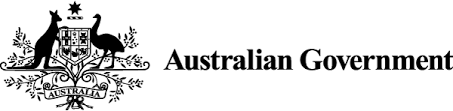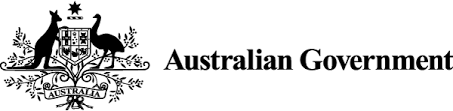No results found for your search. Please try again with some different keywords.
Connect with the digital community
Share, build or learn digital experience and skills with training and events, and collaborate with peers across government.