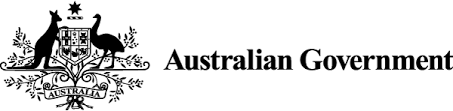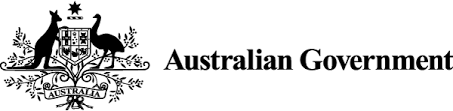-
GovERP Technical Assessment Summary of Delivered Product
-
GovERP Technical Assessment What can be reused and how?
-
Appendix B: Value stream and technology mapping
-
Appendix C: Business function catalogue
-
Minister's foreword
The Australian Government is committed to a modern public service that puts people and business at the centre of its data and digital transformation.
In 2023, it is difficult to think of aspects of our life that aren’t touched in some way by digital technologies.
As Australians increasingly take up technology to do everything from banking to accessing support payments to seeing a doctor, it is clear that the Australian Government has the opportunity to use data and digital technologies to improve our service delivery and decision-making, with a goal of better outcomes for all people and business.
This is why we have developed the Data and Digital Government Strategy (the Strategy), the first combined data and digital strategy for the Australian Government, as a blueprint for the use and management of data and digital technologies through to 2030.
-
Appendix D: WRICEF details
Connect with the digital community
Share, build or learn digital experience and skills with training and events, and collaborate with peers across government.